HROFFT instructions
Contents
How to use HROFFT software ? (instructions)
HROFFT software was developed by Mr. Kazuhiko OHKAWA in 2000. This software works under Windows Operating System (Windows 95, 98, 98SE, Me, 2000, XP). This page introduces instructions of HROFFT software. If you want to use this software, please contact me.
Unzip of HROFFT software
HROFFT software is zipfiles when you receive. So, please unzip this file. After you succeed unzip, you obtain three files as following images.

HROFFT100f.exe software
Please run HROFFT100f.exe file. Then a following window appeares in front of you.
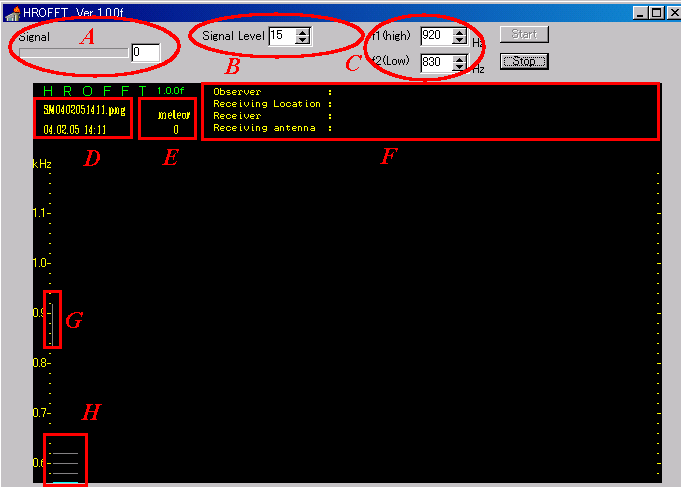
- A : Signal
- This means input sound level from receiver. Usually. this value is around 60 – 100. Please control input sound level like this sample image using volume control of receiver and PC Line-In level.
- B : Signal Level
- Maybe, you do not need to change this value. This control Signal from receiver. For example, Signal Level=15 means input sound level after the input is two times before the input. Therefore Signal Level=10 is real sound level from receiver.
- C : f1 and f2
- You can see Intensity graph at “H" postion. This intensity graph is deceided by range “G" position. So, f1 and f2 means intensity graph range “G". Usually, this range is around +/- 50Hz-60Hz. (Frequency axis (vertical axis) is ploted every 20Hz (label is every 100Hz)) So, if you receive meteor echoes around 0.9kHz, f1 is 950 and f2 is 850.
- D : File Information
- First line is output file name, and second line is time. About first line, the upper image shows as “SM0402051411.png" This means “SM" is site name you can edit (using Create.txt file), and “0402051411" is this HROFFT image file is started on 14:11 5th Feb, 2004.
- E : meteor count
- This value is auto-counted meteor echoes. However, this is not sure because this value is result counted how many times signal intensity over 10dB. Therefore, I do not
recommend you decied this value is equal to meteor echoes. If you would like to auto-count, please use Pierre’s software.
- F : Site Information
- This area shows site information such as observers name, location, equipments, etc. You can edit this information using “Header.txt".
- G and H : signal intensity
- See “C" contents
Creat.txt and Header.txt
When you open “Creat.txt", you can see as left image. On the other hand, you open Header.txt, you can see right image.
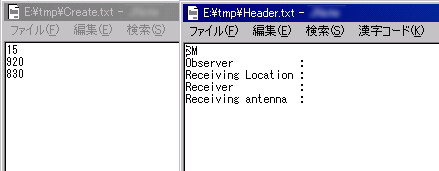
- “Create.txt"
- First line means “Sinal Level". Second line and third line means f1 and f2. So, you can set Signal Level, f1 and f2 by using this file. Of course you can change on HROFFT software. But if you set these value using Create.txt, please set before you open HROFFT.exe file.
- “Header.txt"
- First line means site name on file name (ex. “SM" of “SM0402051411.png"). Do not delete this line. If you do not use file name, please set blank line (Don’t delete). Following four sentence means site information. You can edit free.